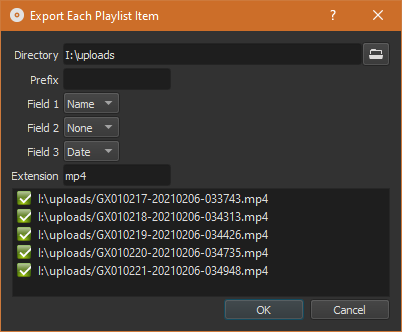New Version 21.06.29
Version 21.06.29 is now available for DOWNLOAD!
This is the second bug fix release to address the major problems found in version 21.05.01 after release.
WARNING
Projects created with this version can NOT be directly loaded by a previous version. Only versions 21.02 and 21.03 can repair projects created in this version by removing all Time Remap filters.
Minor Additions or Changes
- Added Speed parameter to the Timer video filter.
- Added keyboard shortcuts to switch between the stock layouts: Alt+1 through 6.
- Added Import button to Playlist. (Thanks, @hbtalha!)
- Added an Apply button next to Properties > Speed to improve workflow when using mouse wheel.
New Bugs (in version 21.05)
- Fixed playback may hang when playing different Playlist items.
- Fixed alpha presets in Export.
- Fixed a possible crash when changing Settings > Preview Scaling.
- Fixed a possible crash when using Crop: Source and Size, Position & Rotate filters on the same clip.
- Fixed Size, Position & Rotate filters not reloading.
- Fixed reloading Keyframes for a filter on Output.
- Fixed changing Properties > Color Range for a clip in the Source player.
- Fixed playhead moves to the beginning of the Timeline when dragging an image from Source.
- Fixed a proxy may used instead of the original when dropping from file manager to Timeline.
- Fixed Fade In/Out on Timeline may add filters in wrong order.
- Fixed a crash trying to make thumbnail for an invalid playlist item when loading a project.
- Fixed Playlist > Play After Open not working.
- Fixed missing proxies not generated for an opened project when Settings > Proxy > Use Proxy turned on.
- Fixed File > Export EDL creates empty file.
Recent Bugs
- Fixed Center bias in Crop: Source filter.
- Fixed a crash using Mask: From File and Size, Position & Rotate filters on the same color clip.
- Fixed a possible crash when changing Settings > Theme.
- Fixed Mask: Simple Shape moves when deleting all keyframes: no longer allowed to delete the last keyframe; use the keyframe toggle button in the parameters area of Filters.
- Fixed maintaining the image center when reset Size, Position & Rotate > Zoom.
- Improved using the mouse wheel to zoom in Size, Position & Rotate filter.
- Improved the range of the new Zoom keyframe values when keyframes are changed or removed.
- Fixed custom Export preset may load with incorrect frame rate.
- Fixed a crash when a Stabilize analysis (.stab) file fails to open.
- Fixed a crash when Stabilize > Accuracy is 9 or higher.
Old Bugs
- Fixed the Export > H.264 High Profile preset was producing main profile on NVIDIA.
- Fixed a crash when using Paste after a File > Close or File > New.
- Fixed a Project name with a slash is accepted but fails.
- Fixed Playlist > Replace may replaced with timeline and appear as
<tractor>and cause a crash if the Project player it active. - Fixed inconsistent handling of keyframes when splitting a trimming a clip.
- Fixed high CPU usage and a long wait after multiple Stabilize analysis jobs.
- Fixed remembering the last-opened folder when choosing Properties > Video > Custom… for a transition with video filter Mask: From File > File > Custom….
New Version 21.05.18
Version 21.05.18 is now available for DOWNLOAD!
This is a bug fix release to address the major problems found in version 21.05.01 after release.
WARNING
Projects created with this version can NOT be directly loaded by a previous version. Only versions 21.02 and 21.03 can repair projects created in this version by removing all Time Remap filters.
New Bugs (in version 21.05.01)
- Fixed a “requires newer version” dialog appears when opening a corrupt project.
- Fixed some systems unable to load video clips by downgrading FFmpeg to version 4.2.
- Fixed crash with File > Open MLT XML as Clip.
- Fixed “INVALID” appears in export after Copy Timeline to Source or with old project that includes MLT XML as Clip.
- Fixed many extra keyframes are created as video plays for any filter with on-video controls: Text: Simple, Text: Rich, Timer, Audio Visualization, Size Position & Rotate, Crop: Rectangle or Cirle, Spot Remover, etc.
- Fixed Settings > Use JACK Audio.
- Changed export jobs to use
melt-7on Linux. - Added changing a Keyframes parameter’s vertical zoom range when its value is changed.
- Fixed Time Remap > Image mode reverts to Nearest when reloading the filter.
Recent Bugs
- Fixed being unable to enter numeric values larger than 999 in some filters.
- Fixed Crop: Source > Center bias not working with media lower resolution than the video mode.
Old Bugs
- Fixed presets with many keyframes not loading all keyframes.
- Fixed Properties > Image sequence does not turn off an image’s proxy resulting in a broken sequence.
- Fixed the initial state of View > Full Screen on Windows.
- Fixed adding a custom Export preset does not reload correctly.
- Fixed the About Shotcut window title missing shows “%1” instead of “Shotcut”.
Minor Additions or Changes
- Added shortcut Ctrl+T to focus the timecode field below the player.
- Added Romanian to Settings > Language.
- Added a restart dialog to Settings > Theme.
New Version 21.05.01: Time Remap
Version 21.05.01 is now available for DOWNLOAD!
WARNING
Projects created with this version can NOT be directly loaded by a previous version. Only versions 21.02 and 21.03 can repair projects created in this version by removing all Time Remap filters.
Time Remap and Speed Ramping!
Usage requires knowledge of how to use Keyframes. Basic, quick-start usage is Filters > Time > Time Remap > Keyframes. Go to this forum post for more usage information.
- If you try to use it on a video clip with B-frames (a video encoding technology) Shotcut will show the Convert to Edit-friendly… dialog.
- This filter cannot be disabled.
- This filter does not support simple keyframes or filter trimming.
- This filter can not be applied to tracks or the timeline output.
- Disabled Smooth keyframes for Time Remap to prevent unexpected direction changes.
Apple Silicon (M1) a.k.a. ARM64
We now have a native (not using Rosetta 2) build working on Apple M1 devices! This is not yet a universal app, maybe
later in the year for that. This build does not support JACK Audio. Get
shotcut-macos-ARM64-210501.dmg.
New
- Added a new filter Time Remap in the new Time category that affects both audio and video.
- Added an Apple Silicon build.
- Added an option to Ignore missing files in Export > Export File (blocking dialog added in v21.01).
- Added a suggested file name to File > Export Frame… and remembers the last chosen format. These changes make this feature more convenient.
- Added a button in the Keyframes parameter track header to vertically zoom in to the minimum and maximumn values.
- Added a Use Sub-clip checkbox to the Convert to Edit-friendly dialog, under Advanced. This will convert only the trimmed portion of a clip plus up to 15 seconds before the in point and after the out point for a timeline clip. When this is on, only the selected clip is replaced and not every clip based on the same source. This option is especially convenient for use with Time Remap in which case it defaults to on if the clip has been trimmed.
- Added a Keep Advanced open checkbox to the Convert to Edit-friendly dialog that remembers your choice between sessions.
- Added a status message tip about useful keyboard modifiers to use when dragging keyframes.
- Added the display of minimum, maximum, and midpoint values to the vertical axis of curved parameters in Keyframes.
Changes
- Improved the sound quality for Properties > Pitch Compensation when Speed is between 0.5 and 2.0.
- Changed Keyframes when trimming a clip or filter to move, delete, or disable full keyframes.
- Upgraded FFmpeg to version 4.3.2
- Upgraded Rubberband (pitch) to version 1.9.1
- Upgraded MLT (engine) to pre-release version 7.0.0
- Improved the color accuracy of the video preview.
- Converted all numeric text fields in filters to spinners.
- Reduced memory in audio resampler per clip.
Fixes
- Fixed black frames in slideshow (broken in v21.02).
- Fixed Export Frame dialog reappears (broken in v21.02).
- Fixed Opacity filter may misbehave when using all smooth keyframes.
- Fixed Export > Format =
flacdoes not write a file with a duration. - Fixed using the mouse wheel over zoom sliders in Timeline and Keyframes.
- Fixed an incorrect path to a file in proxy mode when the path starts with the name of a sibling folder.
- Fixed converting non-animated Text: HTML to Text: Rich.
- Fixed filter values do not update when moving keyframes.
- Fixed waveform after adding a transition by drag a clip to the left.
- Fixed showing
<tractor>orblankas a missing file. - Fixed a possible crash on setting Properties > Speed higher than 23x.
- Fixed a possible infinite loop in Pitch audio filter or Properties > Pitch Compensation.
- Fixed disabling Keyframes toolbar buttons for trim and simple keyframes if they are not supported.
- Fixed a custom export preset may not include attributes of the video mode
- Fixed video glitches using multiple Text: Rich filters with Export > Video > Parallel processing.
- Fixed Undo after using the ripple trim in shortcut (broken in v21.03).
- Fixed applying a custom preset for the Contrast video filter.
- Fixed the Timeline ruler may be incorrect after starting a new project in the same session.
- Fixed some filters may get lost after Undo a Split operation.
- Added a context menu to Text: Simple and all numeric spinners (broken in v21.02).
- Fixed changing Properties on a timeline clip moved to another track overwrites Playlist items.
- Fixed Properties > Repeat for an image sequence.
- Fixed a crash changing the Size, Position & Rotate after applying a shake preset.
- Fixed a possible deadlock changing Properties > Speed when Video Mode is NOT Automatic.
- Fixed disabling keyboard shortcuts for disabled filter trimming and simple keyframe actions.
- Do not let a keyframe be placed beyond the end of a clip.
- Fixed PNG and GIF as album art in music or poster image (previously only JPEG).
- Fixed Detach Audio might go to a hidden video track.
- Fixed updating the clip name in Playlist and Timeline with its speed when changing Properties > Speed.
- Fixed a rounding error in aspect ratio of a custom video mode that could cause problems on certain resolutions.
- Fixed showing a non-functional keyboard shortcut X in the context menu for a blank region of the Timeline.
New Version 21.03.21
Version 21.03.21 is now available for DOWNLOAD!
The main purpose of the 21.03 release is to address new, major problems introduced in recent versions:
- Fixed
<tractor>andblankconsidered missing and blocking export (broke in v21.01). - Added an Ignore button to the missing files error dialog in Export.
- Fixed black frames appearing in Slideshow Generator (broke in v20.02).
- Fixed being able to use mouse wheel over Timeline and Keyframes zoom sliders (broke in v20.01).
- Improved sound quality with small changes in Speed with Pitch Compensation or Pitch audio filter (broke in v20.11).
- Fixed the Timeline clip audio waveform incorrect after adding transition by dragging the clip left.
- Fixed repairing a project file opened using a network path on Windows.
- Fixed writing a raw FLAC file does not set its duration.
- Fixed an elided file name in clip Properties can become the clip name.
New Version 21.02.27
Version 21.02.27 is now available for DOWNLOAD!
The main purpose of the 21.02 release is to address problems as a result of some major changes in version 21.01.
New
- Added a file naming dialog for Export > From > Each Playlist Item > Export File.
- Added the ability to repair a near future version project file.
(Version 21.04 is expected to change the project file in a manner incompatible with previous versions.) - Added an error dialog when trying to open a far future version project file.
Changes
- Upgraded JACK audio library on Windows to version 1.9.17.
Fixes
- Fixed a possible crash using a PNG with alpha channel (transparency) especially with a Size, Position & Rotate filter (broke in version 20.06).
- Fixed seeking video in some files particularly AVCHD (broke in v21.01).
- Fixed changing Properties > Video > Color Range does not work (broke in v21.01).
- Fixed selecting text with the mouse in various filter numeric fields (broke in v21.01).
- Fixed difficult to enter some numbers in various filter numeric fields (broke in v21.01).
- Fixed unable to make tracks as short as before (broke in v21.01).
- Fixed time bar in Timeline & Keyframes hidden on vertical scroll and not clickable (broke in v21.01).
- Fixed scroll bars in Timeline & Keyframes may clash with clips or keyframes making them difficult to use (regression in v21.01).
- Fixed keyframes disappear when changing selected clips on various filters (broke in v21.01):
- Gain/Volume
- Pan
- Pitch
- Saturation
- Fixed appending to the timeline may change the current track.
- Fixed Properties > Extract sub-clip on a file with cover art.
- Fixed File > Export Frame on a clip with a Text: Rich filter.
- Fixed toggle Properties > Image sequence may deadlock on high frame rate video mode or break playback.
- Fixed Timeline > Merge with next clip may move other clips on the track.
- Fixed undo a trim in point on Timeline may shift other clips on the track.
- Fixed undo after trim in point to create a 1 frame transition may delete the clip.
- Fixed right-click in Playlist icons view mode breaks multiple selection on Windows.
- Fixed Properties > Convert after Timeline > Detach Audio makes video black.
- Fixed some keyboard shortcuts may be broken when not using Settings > Language > English (United States).
- Fixed possible crash on Windows due to not loading the packaged DLL over one in a system folder or in
%PATH%. - Fixed a crash when selecting a missing video clip.
- Fixed unicode in Text: Rich > Save As followed by Open.
Search
Recent Posts
- Posted on 11 May 2025
- Posted on 29 Mar 2025
- Posted on 25 Jan 2025
- Posted on 17 Nov 2024