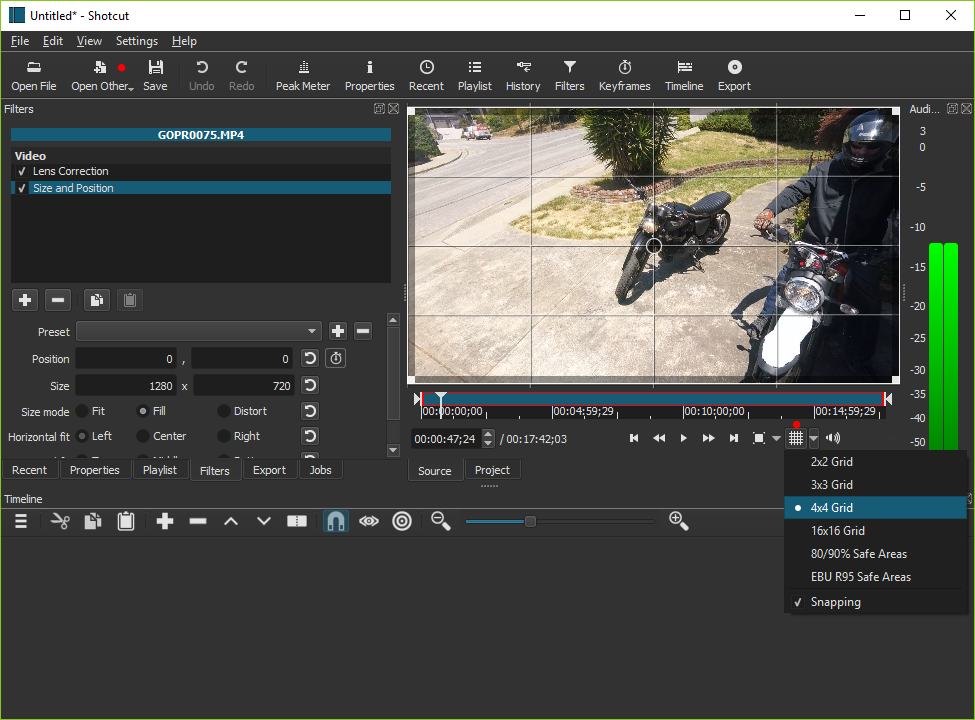Version 18.10 is now available for DOWNLOAD!
This release is packed with fixes and improvements in many areas!
New Features!
- Added support for Intel Quick Sync Video hardware-accelerated video encoders to the Windows build (in Export > Codec choose h264_qsv or hevc_qsv).
- Added Grid and Safe Area overlays with a toggle/menu button to the player.
- Added snapping to the grid and safe areas for the VUI rectangle control as used by Text, Size and Position, and more filters.
- Added Open Other to the main toolbar with a drop-down menu.
- Added the ability to drag-n-drop folders from a file manager into Shotcut.
- Added the ability to supply multiple file and folder name arguments to the shotcut command line executable.
- Added the ability to make a temporary Custom Video Mode (leave Name blank).
- Added Settings > Video Mode > Custom > Remove….
- Added View > Layout > Remove….
- Added Settings > Clear Recent on Exit checkbox to prevent saving data on a shared computer account.
- Added command line option
--clear-recentto enable Clear Recent on Exit and hide that option in the Settings menu. - Added a dialog when you click to check for an update that asks if you want to check for update automatically (at startup only) with the option to suppress the dialog indefinitely.
Fixes
- Fixed audio preview distortion on Windows (regression in v18.09).
- Fixed some AAC MP4 files start in the middle.
- Fixed un-mute a track may not draw its waveforms.
- Fixed whitespace in Text filter removed in Export.
- Fixed crash adding clip to Timeline after removing all tracks.
- Fixed simple keyframes go missing or not all the way to 00:00.
- Fixed switching from simple to advanced keyframes in Text, Rotate and Scale, Timer, and Size and Position filters.
- Fixed a possible crash when adding a transition by trimming.
- Fixed crash on macOS after the app restarts itself when some Settings are changed.
- Fixed moving a clip to the left where the right edge is not a blank.
- Fixed some Timeline actions do not work correctly after a Ripple move.
- Fixed undo/redo form trim-to-transition over a blank/gap.
- Fixed Ripple moving a clip to the end of a track was not extending the hidden black background.
- Hide the Text generator if Settings > GPU Effects is on (incompatible).
- Fixed the Rotate and Scale filter preset not saving keyframes for the Scale parameter.
- Fixed a crash opening multiple files at once either through File > Open or drag-n-drop from a file manager.
- Fixed a crash closing a playlist-only project with Automatic Video Mode.
- Fixed changing position or removing advanced keyframes for the Scale parameter of the Rotate and Scale filter distorting the aspect ratio of the image.
- Fixed Timeline > Split not working if the current track is empty. (It should split the topmost clip under the playhead.)
- Fixed clicking the reset button of the Center checkbox of the Crop filter does not re-enable the other controls.
- Fixed the Timeline and Keyframes timeline rulers are incorrect after changing Settings > Video Mode.
- Fixed a crash when the project frame rate is very low (< 6 fps).
- Fixed a crash when switching keyframes on and off for position and size parameters in video filter such as Size and Position, Text, and Timer.
- Fixed trimming multiple track filters hides them.
- Fixed making a Text preset does not save the text (only all other parameters).
Changes and Improvements
- Changed resolution restriction from a multiple of 8 to a multiple of 2.
- Improved the layout of the filter chooser in Filters.
- Changed Timeline fade controls to behave the same as Keyframes simple keyframes.
- Changed the Noise generator from opening as a live source to a clip with a duration.
- Changed drag-n-drop to Playlist to not automatically open the first file unless the project is empty.
- Changed the Rotation parameter of the Mask filter to use degrees, and fixed its reset button.
- Added more library dependencies to the Linux portable tar, AppImage, and snap builds including the SWH LADSPA plugins.
-
The minimum macOS version has changed to 10.12.
How to Check If You Have Quick Sync
You can simply try it in Shotcut by setting up your export as H.264, HEVC, or MPEG-2 and then changing the video codec to h264_qsv, hevc_qsv, or mpeg2_qsv. If the Export job fails, you can right-click the job in the Jobs panel and choose Log…. Then, review the log for information about Quick Sync initialization. Some older CPUs do not support HEVC. To determine if you should have it, or whether HEVC should work:
- Press Win+R to get the Windows Run dialog.
- Type “dxdiag” and press Enter to run DirectX Diagnostic Tool.
- Within dxdiag, choose Save All Information… and save it as a text file somewhere.
- Open the text file you just saved in a tool such as Notepad and search for “quick sync”. If you have it, you will see a line like “Intel® Quick Sync Video H.264 Encoder MFT.” If your Intel chipset supports HEVC, it will say something like “Intel® Hardware H265 Encoder MFT.”
Additional support for hardware-accelerated encoding on macOS and Linux is a work-in-progress. Windows was simply easier as it did not require much work in the engine (MLT). VAAPI on Linux requires integration of FFmpeg hwupload. On macOS, VideoToolbox is not yet working without a hardware decoding context, which is not yet integrated.
Search
Recent Posts
- Posted on 29 Feb 2024
- Posted on 28 Jan 2024
- Posted on 15 Dec 2023
- Posted on 29 Nov 2023